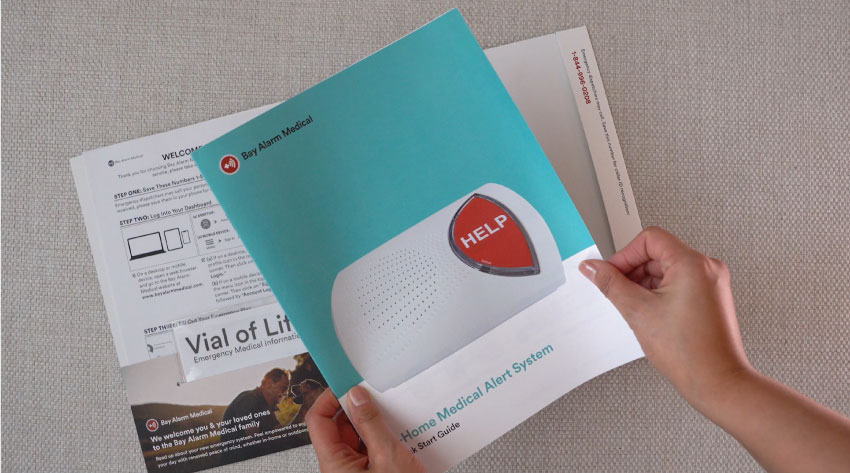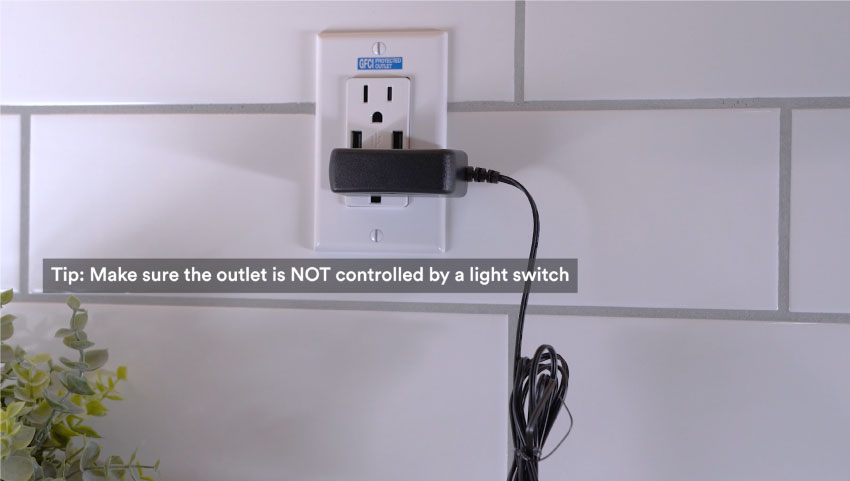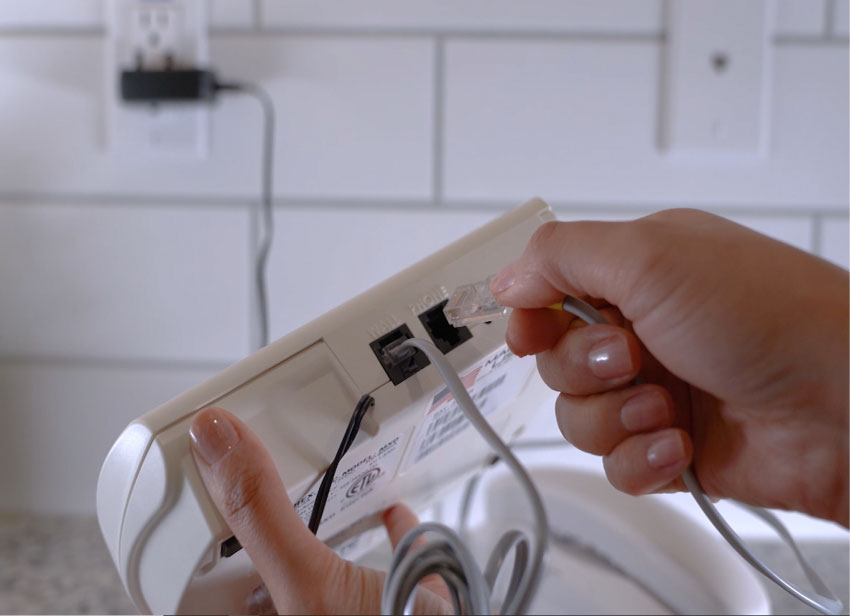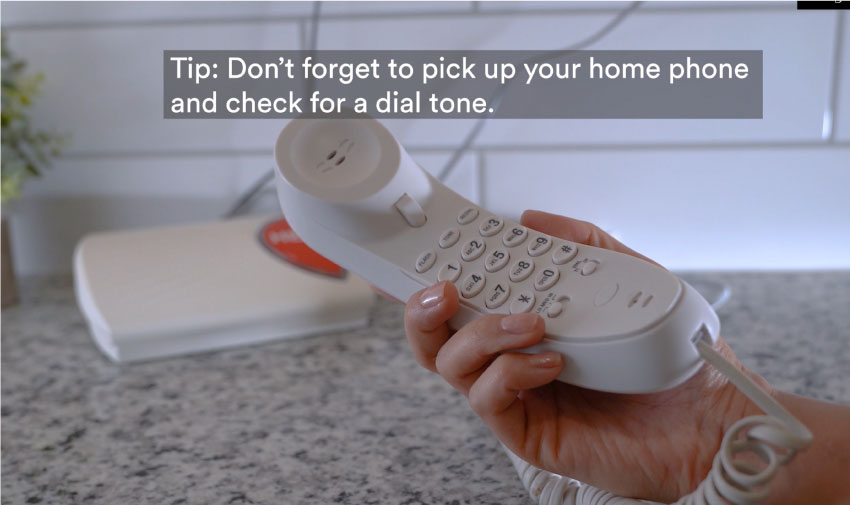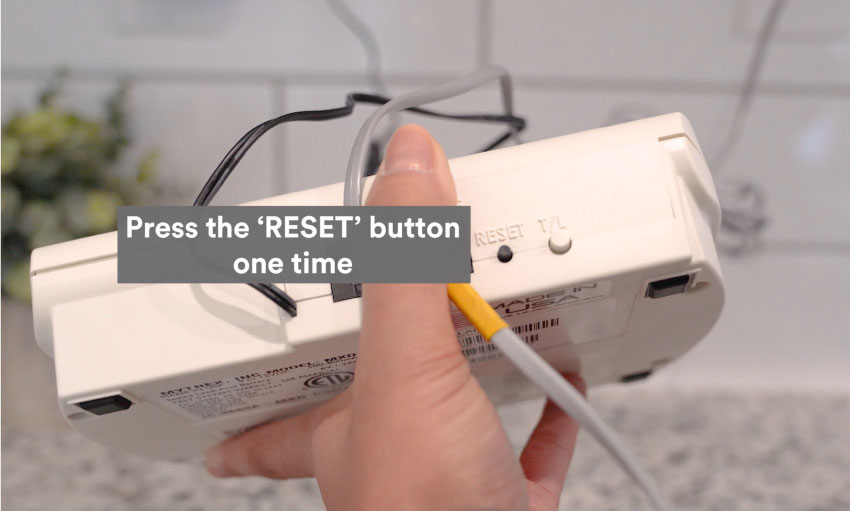Install & Test: In-Home Landline System [Transcript]
December 16, 2022
[Transcript]
Please note: If you have a In-Home Landline and need to install it with a modem instead of a landline phone, please give our Tech Support team a call at 1-877-522-9633.
In this video we will be installing your In-Home Landline System.
Before you get started read through the quick start guide and get familiar with the products and information. Then make sure you fill out the Vial of Life and place it somewhere that is easy for paramedics to access such as on the front of the refrigerator door, your nightstand, or the coffee table.
Next you will want to download the free Bay Alarm Medical App where you can manage account details and their emergency call list.
Before we get started, make sure not to remove any cords that already came pre-installed into your system now.
Now it’s time to install!
Step 1: Place the base unit in an open space near a telephone wall jack and power outlet.
Step 2: Place the base unit’s power cord into the wall outlet.
Step 3: If you have a telephone cord from your home phone you will want to unplug the phone cord from the wall jack and plug it into the phone port on the back of the base unit.
Step 4: On the back of your base unit there should already be a cord that was pre-installed (do not remove this cord) simply take it and plug it in to your telephone wall jack.
Pick up your home phone and listen for dial tone.
Now it’s time to test the system. Start by pressing the help button on the base unit. It will announce “calling for help”. You will hear the alarm go off and may experience brief silence once connected a live dispatcher will come over the two-way speaker on the base unit to assess your needs.
Kindly let them know you are okay and just testing.
Once the operator disconnects press the “Reset” button on the back of the base unit. Now follow the same steps to test your wearable button and any additional buttons you may have such as the wall button or fall detection button.
That’s it you are all set up and ready to go!